How to Apply for IEC using Digital Signature Certificate
How to Apply for Importer Exporter Code (IEC) using Digital Signature Certificate (DSC)?
The manual way of applying for Importer Exporter Code (IEC) is stopped as of April 1, 2016. For obtaining your IEC code you need to apply online with necessary documents. The applicant for IEC should ensure that the details given by the applicant in the online application should match with the details in the uploaded documents and an online application for an IEC can be made only using a digital certificate (DSC Class II & DSC Class III).
IEC needs to be updated at least once in a year with the latest information regarding a change in the mode of ownership of the business, change in the name of the person, change in the address of the person, change in nature of the firm and other such details. If IEC is not updated with the latest information regarding the holder then, DGFT can cancel the IEC of such person. If the IEC is canceled for a person with a particular Permanent Account Number (PAN) then that PAN number will never get an IEC again.
Check Here : Digital Signature Certificate Price List
Step by Step Process for Applying for Importer Exporter Code (IEC) at DGFT
You need to insert digital signature dongle into the USB port of your computer so that the digital signature will get installed in the browser. When you open the digital signature on the internet explorer using the updated Java, the digital signature software will run and will ask you to enter the PIN.
1. For applying for IEC online enter the below-given URL in the search box of the browser.
Enter your PAN Number here. Click ‘Next.’
2. The computer monitor will show the following webpage with the heading ‘DGFT Electronic Filing of Applications.’
3. Now select the ‘login’ button under the ‘Digital Certificate Based Access’ in the lower half portion of the page, if you want to access the DGFT online filing facility using the Digital Certificate.
4. The below-given dialogue box will appear soon after you select the login button. The dialogue box has the company name and the valid date for your digital access.
5. Now click the login button in the above-shown dialogue box.
DGFT Electronic Filing Page with various Licensing Modules
6. The web page with links for various DGFT applications will appear and these links will be on the left-hand side of the web page.
7. After making the required selection and completing the data entry, click the ‘Submit’
8. In the next stage, the below-given dialogue box will appear where you have to select the office’ name from the drop down-menu.
9. Then click ‘Ok’ button in the above-shown dialogue box.
10. The below given submit message box will appear which shows the selected office code along with the office’ name.
11. Click on the ‘Yes’ button in the above-given message box.
12. After clicking the ‘Yes’ button, the entire application opens in the office note format and will be visible to you.
13. In the next step, in the bottom of the office note, there are two options namely ‘Sign & Submit’ and the ‘Cancel’ button.
14. Now you click on the ‘Sign & Submit’ button and the below given ‘Review Message Box’ will open.
Review Message (Digital Id)
15. In the review message box, you can view your entire IEC file before signing it digitally.
Sign & Submit Message
16. In the final step, click the ‘Sign’ button in the above given ‘Review Message’ box, then the Ecom reference number along with ‘Successfully signed and submitted’ message will be displayed on the web page.
The IEC online application process ends here and your digitally-signed and submitted documents & your application will be verified. Based on the evaluation you will be awarded the Import Export Code. The IEC will help business owners by providing them legal permission for selling their products outside India and also to those business owners who import products from other countries and sell it in India.
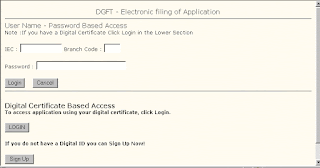

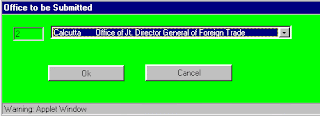
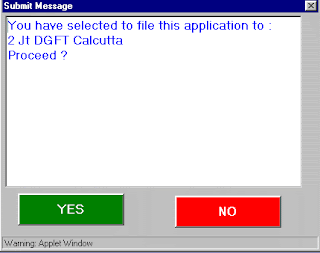

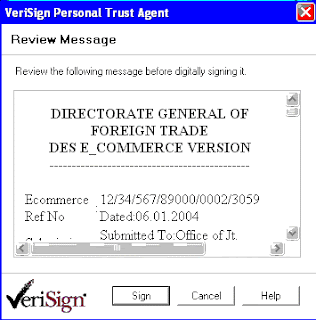



Comments
Post a Comment